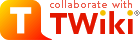
Difference: M5A97R20SamsungBIOS (2 vs. 3)
Revision 328 Dec 2017 - IvoVanGeel
| Line: 1 to 1 | ||||||||
|---|---|---|---|---|---|---|---|---|
BIOS for Asus M5A97 R2.0 motherboard with support for Samsung XP941 PCIe SSD | ||||||||
| Line: 13 to 13 | ||||||||
You will need:
| ||||||||
| Changed: | ||||||||
| < < |
| |||||||
| > > |
| |||||||
| Changed: | ||||||||
| < < | First, extract the UBU rar file and start MMTool.exe, click on "Load Image" and select the M5A97-R20-ASUS-2501.CAP file. Next, Click on the Browse option, next to "Module file". Select the 990kill1-30-rom-samsung-m2-dxe file. In the "Vol. Index" field, enter: 03. Click the Insert button. Save the new BIOS image file as: M5A97R20.CAP | |||||||
| > > | First, extract the UBU rar file and start MMTool.exe, click on "Load Image" and select the M5A97-R20-ASUS-2603.CAP file. Next, Click on the Browse option, next to "Module file". Select the samsung-m2-dxe file. In the "Vol. Index" field, enter: 03. Click the Insert button. Save the new BIOS image file as: M5A97R20.CAP | |||||||
Flashing the new BIOS imageInsert the FAT32 formatted USB stick and copy the new BIOS image, M5A97R20.CAP, to it. Note: the name of the file is important. | ||||||||
| Changed: | ||||||||
| < < | The USB stick needs to be inserted into the BIOS flashback port (see the motherboard manual). | |||||||
| > > | The USB stick needs to be inserted into the BIOS flashback port (see the motherboard manual, lowest USB port below the network interface for the M5A97 R2.0). | |||||||
| Added: | ||||||||
| > > | 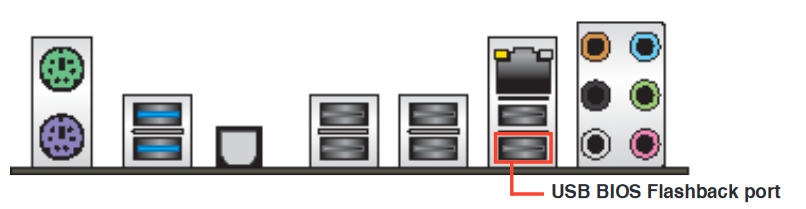 | |||||||
Make sure your PC is turned off and keep pressing the BIOS flashback button on the motherboard for about 3 seconds. The BIOS flashback LED should now start blinking, which means it is being installed. When the blinking stops, your new BIOS image has been installed. Turn on your PC, check the BIOS settings and see if the Samsung XP941 SSD has been recognized by UEFI.
More information | ||||||||
| Line: 38 to 40 | ||||||||
| -- | ||||||||
| Changed: | ||||||||
| < < |
| |||||||
| > > |
| |||||||
View topic | History: r6 < r5 < r4 < r3 | More topic actions...